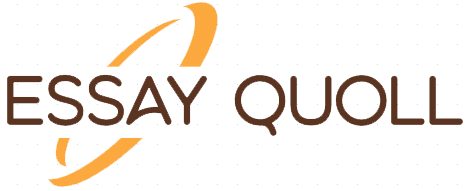CIS 2200 – INTRODUCTION TO INFORMATION SYSTEMS AND TECHNOLOGIES
Excel Group Project
Introduction
“NYP,” New York Paper Co., is using its financial results for August 2019 (Table 1) as a base for projecting the company’s budget for the remaining four months of the year .
Table 1: Financial results for August 2019 (000)
REVENUE August
Wedding Invitations 4,507
Birthday Party Invitations 3,841
Business Party Invitations 2,652
Total Sales Revenue 11,000
EXPENSES
Printing Costs 4,400
Salaries 3,500
Administration 550
Advertising 1,544
Legal Fees 788
Shipping 928
Total Expenses 11,710
Net Income before Taxes -710
Taxes 0
Net Profit (loss) -710
Enter the figures for August of 2019 in your worksheet “BUDGET” in the workbook “GROUP ## EXCEL GROUP PROJECT SPRING 22”. Make sure that you use formulas where appropriate for this base month. All figures should be expressed in thousands of dollars (000), amounts should be formatted with commas and no decimals.
Assumptions/Assignments
Following are the assumptions/assignments about how expenses relate to revenues and the growth assumptions for the next four months. These assumptions/assignments are unique for each group. Using wrong assumptions/assignments will cause zero 0 grade for the project.
Table 2 below presents a partial example of the assignments. The complete table is found in the worksheet “GROUP ASSIGNMENTS” in the workbook “GROUP ## EXCEL GROUP PROJECT SPRING 22”.
Table 2 Group Assignments
Group Wedding Invitations Birthday Party Invitations Business Party Invitations Advertising Legal Fees Shipping December
Goal Increase
# A B C D E F G
1 5.44 8.42 3.06 4.19 4.41 6.96 20.54
2 5.03 7.15 4.73 6.60 2.89 5.96 20.20
Projected Growth Per Month
Use VLOOKUP to copy group’s individual assignments/growth assumptions to your worksheet. Place them all together in the lower left corner of your “BUDGET” worksheet with a boxed outline.
Table 3 Individual Assignments
Projected Growth Per Month %
Wedding Invitations 4.51
Birthday Party Invitations 8.65
Business Party Invitations 4.11
Advertising 4.99
Legal Fees 2.80
Shipping 6.74
December Increase Goal 20.08
1. Sales revenue from wedding invitations, birthday party invitations and business party invitations will grow at A%, B% and C% per month, respectively.
2. Printing costs are calculated as 40% of Sales Revenue for the month, and Administration expenses are calculated as 5% of the Sales Revenue for the month.
3. Salaries are fixed for the period. Please create an assumption table.
4. The other expense items will grow at the following rates (per month): Advertising will grow at D% per month, Legal Fees will grow at E% per month, and Shipping will grow at F% per month.
5. The tax rate is 28% on profits for the month. Assume that taxes are calculated and paid each month. Note that when the company loses money, it does not pay taxes.
6. Conditional Formatting. If any of the numbers for Net Income before Taxes, Taxes and Net Profit (loss) is greater than 0, then the font for that cell should be green. If any of the numbers for Net Income before Taxes, Taxes and Net Profit (loss) is less than 0, then the font for that cell should be red; otherwise, the font for that cell should be orange.
There are several parts to this project:
A. Forecast the budget for the next four months of 2019 (Sept-Dec) in a worksheet “BUDGET” in the workbook “GROUP ## EXCEL GROUP PROJECT SPRING 22”. Include a footer on this sheet with names of all group members.
B. Create a trend chart showing the trend over the entire period in total sales revenue, total expenses and net profits. Be sure to select the right graph type and label the chart in order to indicate that you are displaying the results in thousands of dollars. Save the chart in a worksheet “BUDGET” in the workbook “EXCEL GROUP PROJECT SPRING 22”. The chart should not be “embedded” , but on a new sheet clearly, large and presentable with all proper labels. Similar to the one below.
C. Create a pie chart showing the proportional distribution of expenses in December. Be sure to label the chart well. Save the chart in a worksheet “DISTRIBUTION” in the workbook “GROUP ## EXCEL GROUP PROJECT SPRING 22”.The chart should not be “embedded” , but on a new sheet clearly, large and presentable with all proper labels – similar to the one below:
D. After you finished the budget calculations copy the entire worksheet “BUDGET” to a new worksheet “SOLVER”. To copy OPEN the PASTE option. When it opens up click the icon in the top row, second from the left.
Last Completed Projects
| topic title | academic level | Writer | delivered |
|---|