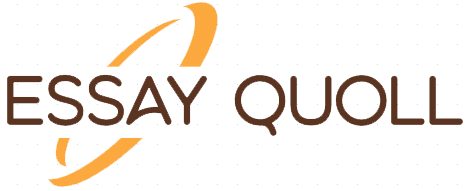INSTRUCTIONS:
Getting Started:
In this assignment, you will get to experiment with and animation and game development program called Scratch. Scratch offers an easy interface to develop fun animations. As you get to know the program, you will soon realize that it is also capable of many, more interesting and advanced features. Let’s get started:
Go to Scratch.
Create an account so you can access all resources.
Click on “Explore” and choose a few programs. Run them to get a taste for what you can do using Scratch.
Look for the “Look Inside” button where you get to see the code behind each program.
Click on Create and follow the prompts on how to create your first program.
Review the following tutorials:
Tutorial for Beginners
SCRATCH – How to Make Characters Randomly Move Around
How to Make a Sprite Move
Key terms:
Sprite list: These are the characters in the game. You can make these characters do things.
Stage: This is where all of the action takes place.
Blocks Palette: This is the programming language, the commands that you can use to animate your sprite.
Scripts Area: This is where you create your program. Essentially, it is just a matter of pulling blocks from the Block Palette into this area to create your program.
Note:
Experimenting with Scratch is quite easy and a lot of fun. Try out different blocks. You can do that by simply clicking on them in the Blocks Palette. For example, if you click on the block “move 10 steps,” you will see your sprite move forward. If your sprite ends in a position on the screen that you don’t want, you can simply mouse over the sprite and move it to another area.
Keep in mind not all blocks will work. Some have to be combined with other blocks. Also, be patient. There could be a significant lag between clicking on one command and then trying another.
Creating a script is easy. Just drag a block from the Blocks Palette to the Scripts Area. You will note that the blocks seem to fit into one another like a puzzle. And you can easily grab one and move it around.
Assignment Directions:
Research the Internet for more information on Scratch.
To start Scratch, double click on the Scratch icon or select it from the Programs menu at the bottom left of the screen.
Create a script that animates two objects on the screen using two to three different blocks.
Save and share your program online.
Create an HTML page similar to the one we created in and earlier assignment. In your HTML page, include:
A short summary of what you learned about Scratch through your research.
A brief description of your program and what it does.
A screenshot of your game.
A shared link of your project.
Save your file under your name and M6 Lab Assignment and submit it to the assignment submission folder (Example: KalantariM6).
MIT Media Lab. (n.d.). Scratch [Website]. Retrieved from https://scratch.mit.edu/
MIT Media Lab. (n.d.). Tutorial for beginners [Tutorial]. Retrieved from https://scratch.mit.edu/studios/29512/
MrShepherdsVideos. (2011, April 8). SCRATCH – How to make characters randomly move around [Video file]. Retrieved from https://www.youtube.com/watch?time_continue=5&v=sKFHbaXj0r0 (1:16)
Dolfus_again. (n.d.). How to make a sprite move [Tutorial]. Retrieved from https://scratch.mit.edu/projects/222549/
Last Completed Projects
| topic title | academic level | Writer | delivered |
|---|