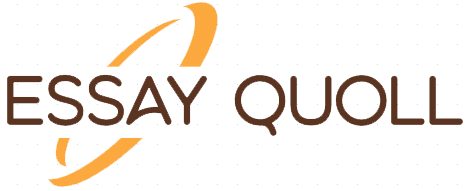Introduction
Today, we’ll explore the diverse world of display technologies, delving into the various display types available and how to optimize display settings for an enhanced visual experience. The four main types include LCD, OLED, LED, and CRT displays, each with unique characteristics and applications. Additionally, we will discuss the different video standards and resolutions that dictate how video data is exchanged, influencing image clarity and overall performance. Finally, we will explore how to build custom configurations, comparing standard thick clients, virtualization workstations, and thin clients, to suit various computing needs and environments.
Response to Post 1
Post 1 provides a comprehensive overview of different display types and their characteristics, including LCD, OLED, LED, and CRT displays. The detailed explanation of each type helps readers understand the key differences between them, such as energy efficiency, picture quality, and backlighting technology. Furthermore, the post offers valuable insights into adjusting display settings, such as resolution, refresh rate, and color calibration, to optimize the visual experience based on individual preferences and requirements.
The mention of common video standards like VGA, HDMI, DisplayPort, and DVI, as well as resolutions like 1080p, 4K, and 8K, further enriches the discussion, as it highlights the importance of these standards in determining image clarity and overall display performance.
The inclusion of custom configurations, particularly the comparison between standard thick clients, virtualization workstations, and thin clients, adds depth to the post. Explaining the strengths and purposes of each configuration allows readers to grasp which setup suits different computing needs and work environments. Overall, the post effectively covers display types, settings, and custom configurations in a clear and concise manner.
Response to Post 2
Post 2 provides a concise overview of various computer display types, focusing on LCD, LED, Plasma Display Panels (PDP), and OLED displays. The description of each type’s digital and analog interfaces enhances the reader’s understanding of display connectivity options. Additionally, the mention of refresh rate, frame rate, and resolution as crucial display settings helps readers comprehend the technical aspects involved in adjusting display configurations for an optimal experience.
The discussion of multiple displays and the ability to customize each monitor’s content, orientation, and settings further enriches the post, as it highlights the practical applications of display settings in multi-monitor setups. The explanation of thick clients, virtualization workstations, and thin clients offers valuable insights into the different computing setups and their respective requirements, allowing readers to grasp their distinct purposes and benefits.
Display Types and Settings
LCDs, or Liquid Crystal Displays, are renowned for their energy efficiency and are widely used in laptops and TVs, offering a good balance between performance and power consumption. OLED displays stand out for their superior picture quality, delivering deeper blacks, higher contrast ratios, and better color accuracy, making them popular in premium smartphones and high-end TVs. Meanwhile, LED displays, which employ LED backlighting, provide improved brightness and contrast compared to standard LCDs, making them popular in computer monitors. On the other hand, CRT displays are now less common due to their bulkiness and power consumption (Docter et al., 2015).
Display settings can be adjusted through the operating system’s control panel or system preferences. Users can fine-tune various aspects, including resolution, refresh rate, color calibration, and orientation, to suit their preferences and needs, ensuring a comfortable and visually appealing experience.
Video Standards and Resolutions
Common standards like VGA, HDMI, DisplayPort, and DVI dictate how video data is exchanged. Resolutions such as 1080p, 4K, and 8K play a vital role in image clarity, as they determine the number of pixels displayed horizontally and vertically on the screen. Understanding and selecting the appropriate video standard and resolution are crucial for ensuring optimal visual quality and compatibility with various devices and display types.
Custom Configurations
Custom configurations involve tailoring computing setups to meet specific requirements. Standard thick clients, which are traditional desktop computers, boast their own operating systems and applications, offering substantial processing power for resource-intensive tasks. Virtualization workstations empower users to run multiple operating systems and applications concurrently on a single machine, creating isolated environments for software testing and development. Lastly, thin clients are lightweight and energy-efficient devices that rely on a central server for most computing tasks, making them cost-effective and ideal for basic computing needs in networked environments (Docter et al., 2015).
Conclusion
Understanding display types, settings, and custom configurations is crucial for optimizing the visual experience in various computing environments. By exploring the diverse world of display technologies, adjusting display settings for optimal performance, and considering different computing setups, users can enhance their visual experience and productivity while enjoying the benefits of modern display technologies (Docter et al., 2015).
References
Docter, Q., Dulaney, E., & Skandier, T. (2015). A+ Guide to IT Hardware and Software (9th ed.). Pearson.
Last Completed Projects
| topic title | academic level | Writer | delivered |
|---|