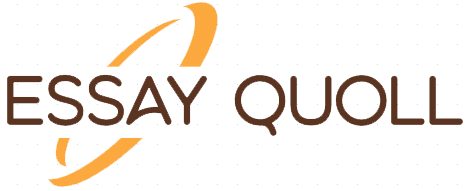The manager of a small marketing firm has hired new employees and has asked you to identify information about them. You’ve already entered some information for the new hires, but you’ll need to enter more. After entering the remaining new information, perform a join that will give you the results requested by the manager. Then, you’ll need to write the query to save the results and write them to a comma-separated values (CSV) file, which is a delimited text file that uses a comma to separate values so they can be archived. Please revisit the instructions from the Module Two Lab Guidelines and Rubric to identify the data you’ll need.
Before you begin, type the following commands prior to typing MySQL to set file permissions. This will allow you to perform the file output creation:
chmod +x change_perm.sh
Press Enter.
./change_perm.sh
Then, enter MySQL and reconnect to the employee information you entered in the previous lab.
Write a SELECT statement for the Employee table to check that you’ve reconnected to the right information.
Update the name of the Branches table that you created in the previous lab to say “Department”.
Use an ALTER statement to successfully RENAME the “Branches” table to “Department”.
Capture these outputs in a screenshot to validate that you’ve successfully completed this step.
Insert fields to the Department table so that you’ll be able to perform joins on them.
INSERT INTO Department VALUES
(1, ‘Accounting’),
(2, ‘Human Resources’),
(3, ‘Information Systems’),
(4, ‘Marketing’);
Write a SELECT statement for this table to prove this step, and validate that it ran correctly with a screenshot.
Now, perform joins between the Department and Employee tables and show results for how many employees work in each one of the four departments. This will only provide information on the records that are already there.
Department 1 = Accounting
Command: SELECT First_Name, Last_Name, Department.Department_Name FROM Employee INNER JOIN Department ON
Employee.Department_ID = Department.Department_ID WHERE Employee.Department_ID = 1;
Using SELECT statements similar to the one above, perform joins to produce results for the following tables:
Department 2 = Human Resources
Department 3 = Information Systems
Department 4 = Marketing
Capture the results of these joins and validate your work by providing a screenshot. You should have the same number of records as you do employees.
Populate the Employee table with information for ten new employees.
Give them unique names and include attributes for all necessary fields. (Note: Please reference attributes from the lab in Module Two. Department ID values must be between 1 and 4.)
Perform a join across the Employee and Department Tables for each of the four departments. New and existing records should be displayed in the results.
Take a screenshot to capture the updated results that the Employee and Department joins show to validate that they have run correctly. You should have the same number of records as you do employees.
Identify the resultant outputs of the commands that you’ve written:
How many records are returned for employees in each department?
Create a CSV file that contains only the records of employees in Human Resources and Information Systems. If you run this query multiple times, be sure to use a different file name each time. MySQL will not overwrite an existing file.
Enter the command listed below.
Command: select First_Name, Last_Name, Department.Department_Name from Employee inner join Department on Employee.Department_ID = Department.Department_ID where Employee.Department_ID = 3 OR Employee.Department_ID = 2 into outfile’/home/codio/workspace/HRandIS-Employees.csv’ FIELDS TERMINATED BY’,’ LINES TERMINATED BY ‘\r\n’;
Print the file output to the screen.
You’ll need to type the word quit after your MySQL prompt and then press Enter to exit to the Linux shell. Do not exit the virtual lab environment itself.
Next, print the output of your file to the screen by following these steps:
Type pwd and press Enter, then type ls and press Enter again. This will list your files.
Now, type cat HRandIS-Employees.csv and press Enter.
Capture these outputs in a screenshot to validate that you’ve successfully completed this step.
Reflection: Provide detailed insight on the prompts below by explaining your process along with how and why it ultimately worked.
Process
Explain how the joins you used in this assignment worked.
Describe why the commands you used were able to retrieve the Department table when you selected the Department name.
File creation and extraction
Identify how many records are in the file when you write the records of your query to a CSV file.
Explain, in detail, the process of extracting data to a flat file.
What to Submit
Submit all screenshots, reflections, or other text in a Word document with 12-point Times New Roman font, double spacing, and one-inch margins. Each screenshot and its explanation should be sized to approximately one quarter of the page, with a description written below the screenshot. These should show that your written commands gave you the correct results in your lab environment. Include labels for each task completed.
Last Completed Projects
| topic title | academic level | Writer | delivered |
|---|